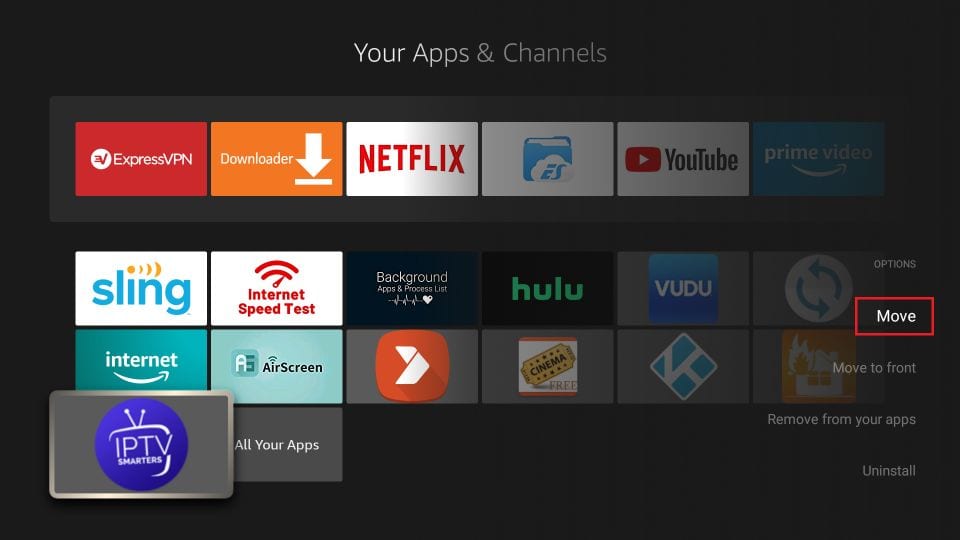You will need to install IPTV Smarters. The instructions work on FireStick (also Fire TV Stick Lite, Fire TV Cube, & FireStick 4K).
We will first install the Downloader app
Click the Find > Search option on the home screen of FireStick
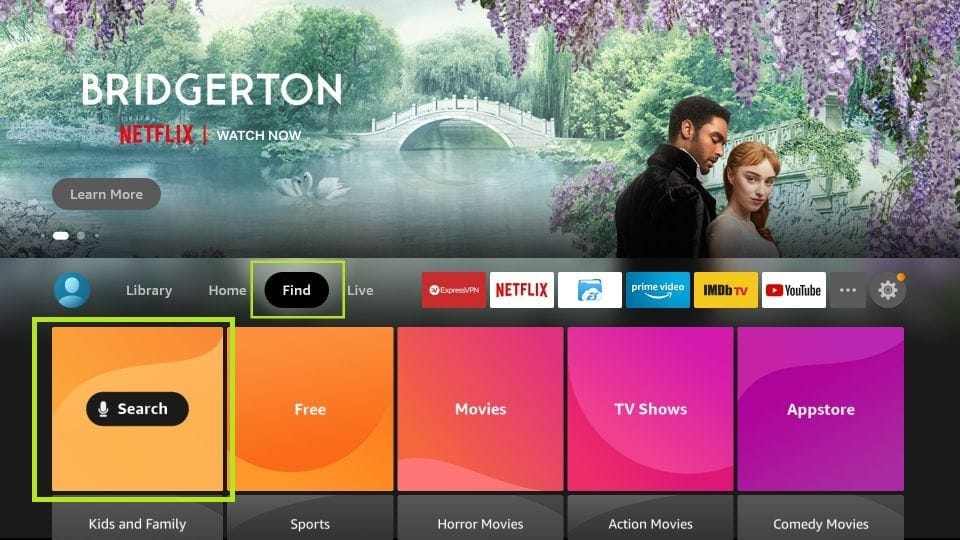
Type the name of the app (which is Downloader)
Click the Downloader option when it is displayed in the search results
Choose the Downloader icon on the following screen and download and install the app
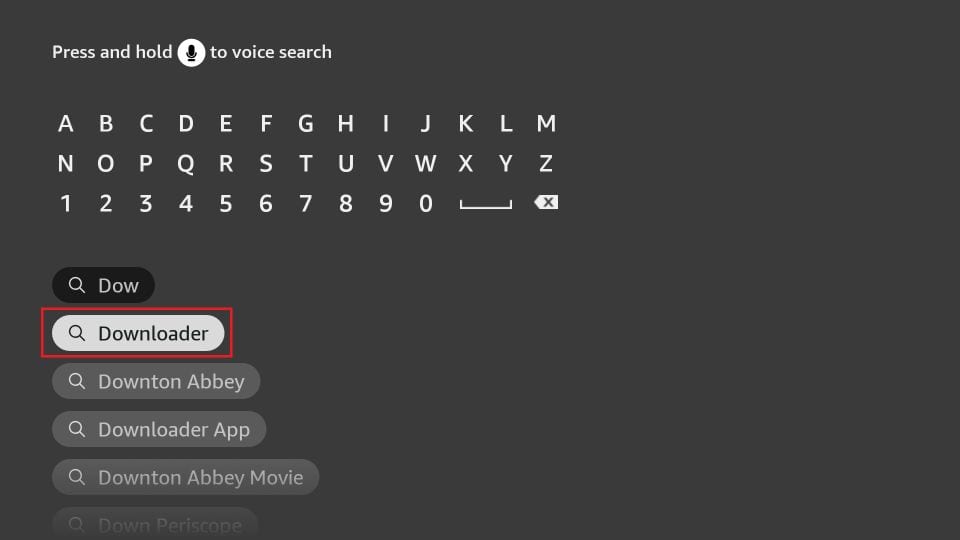
Get back to the home screen of FireStick after installing the Downloader app
In the menu bar, click Settings
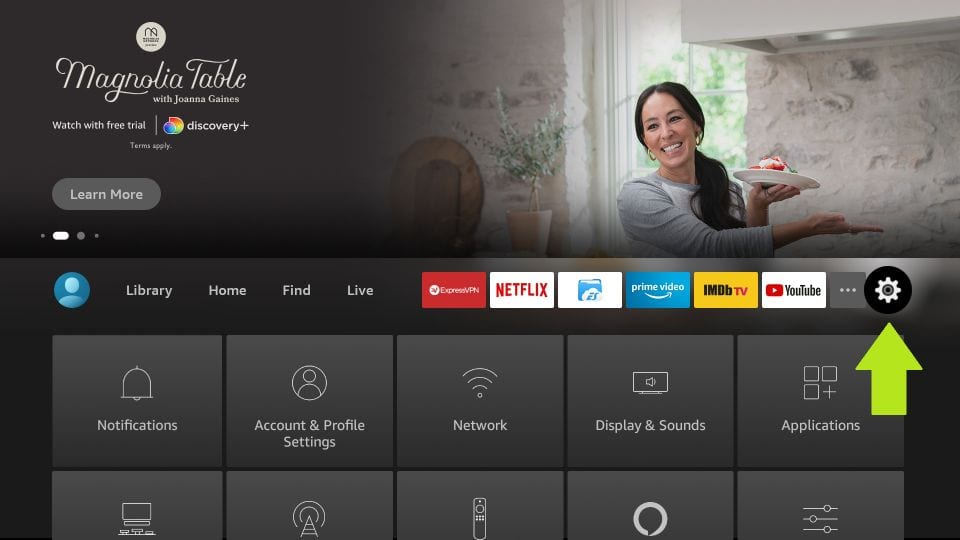
In the Settings, choose the option My Fire TV
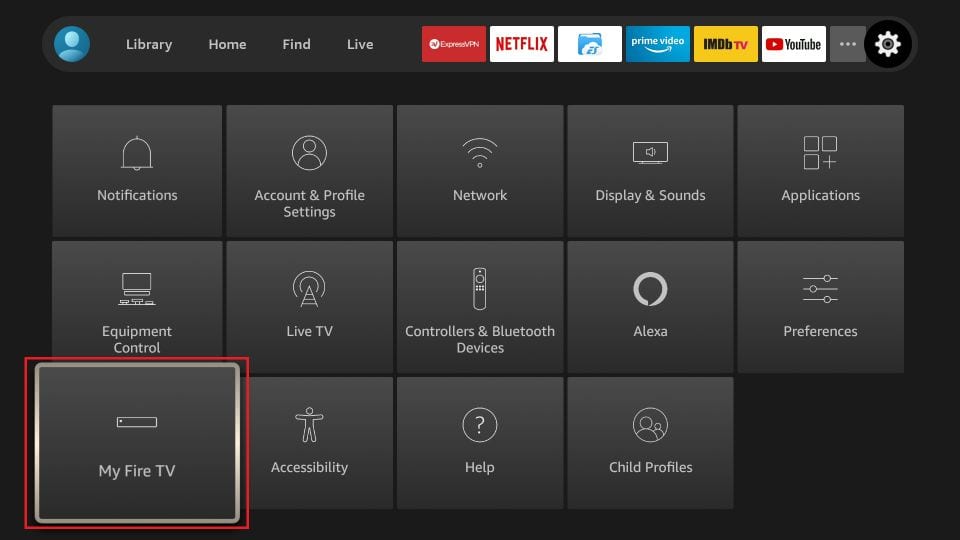
When the following set of options are displayed on the next screen, click Developer Options
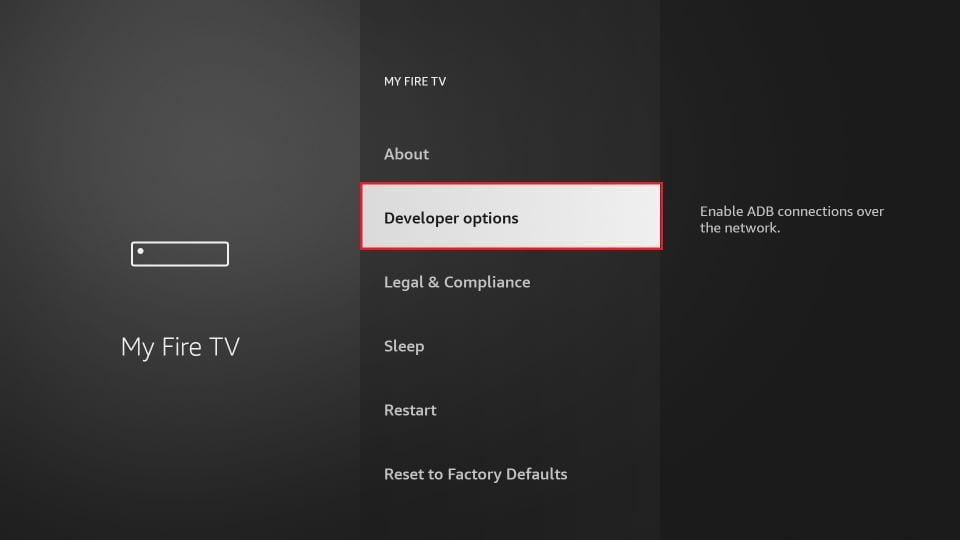
Click Install from unknown apps
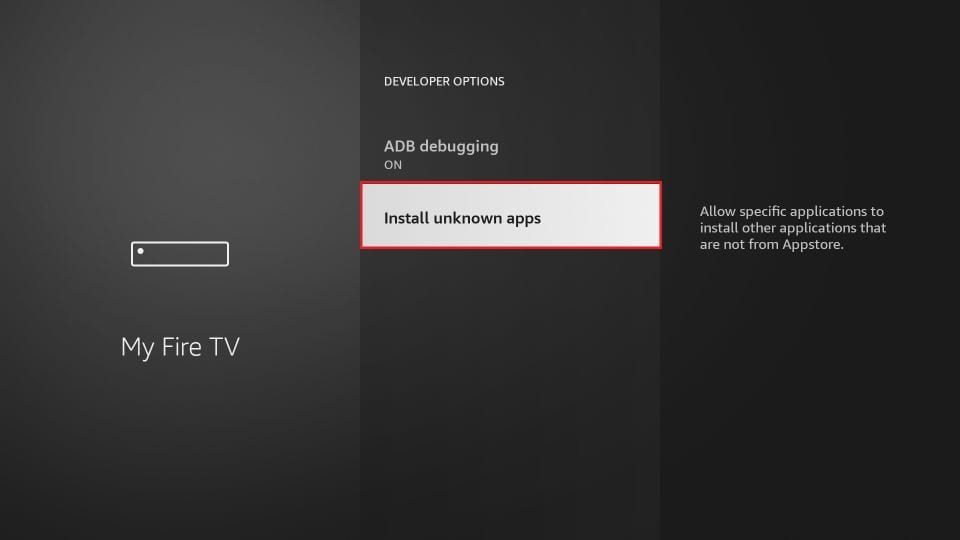
Click Downloader to change the status to ON
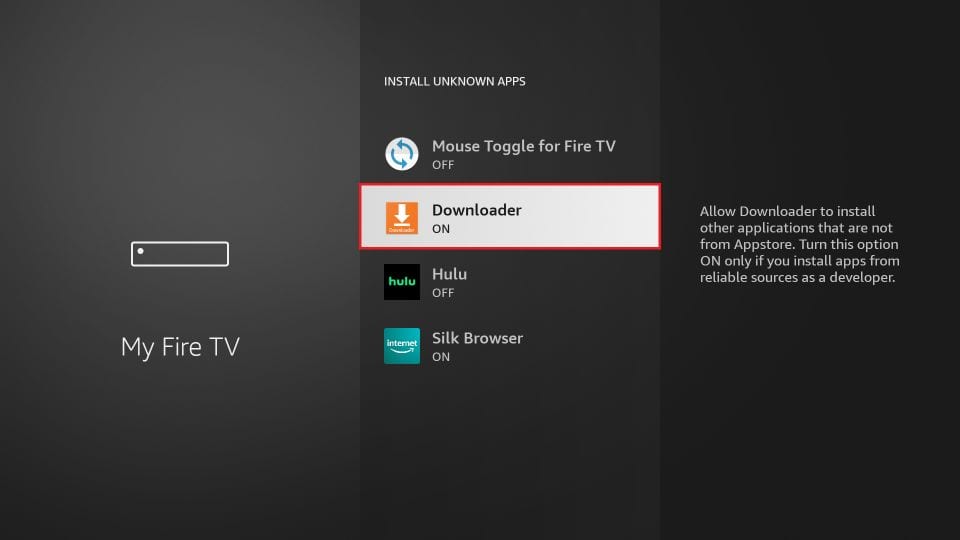
You may now open the Downloader app
When you run this app for the first time, a set of prompts will appear. Dismiss them until you see the following screen
On this screen, you need to click the URL textbox on the right side (make sure Home option in the left menu is selected) where it says ‘http://’
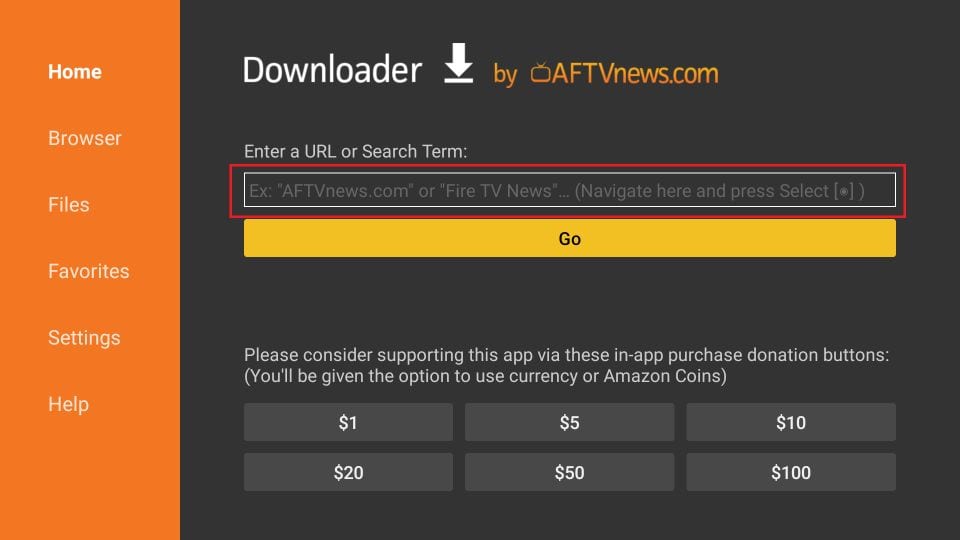
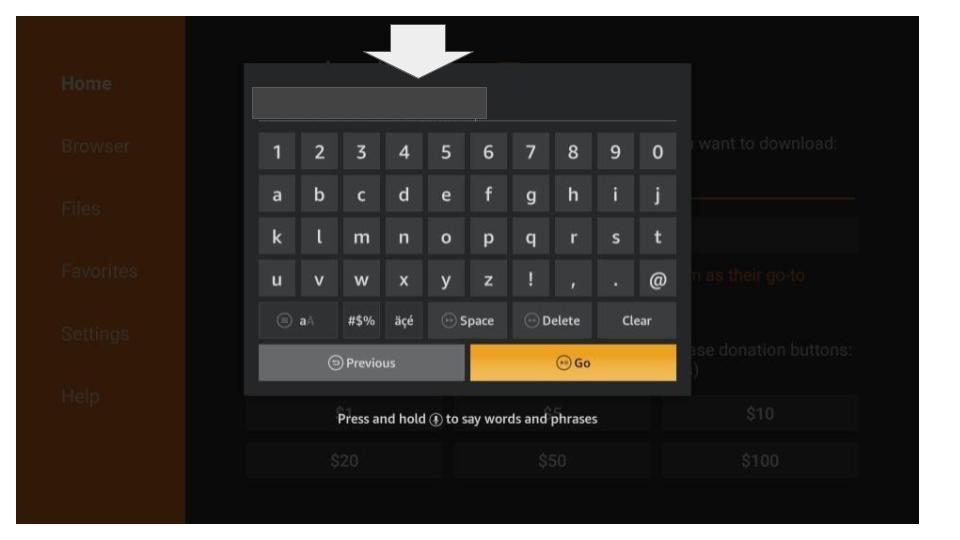
Give it a minute or two until the IPTV Smarter is downloaded onto your FireStick device
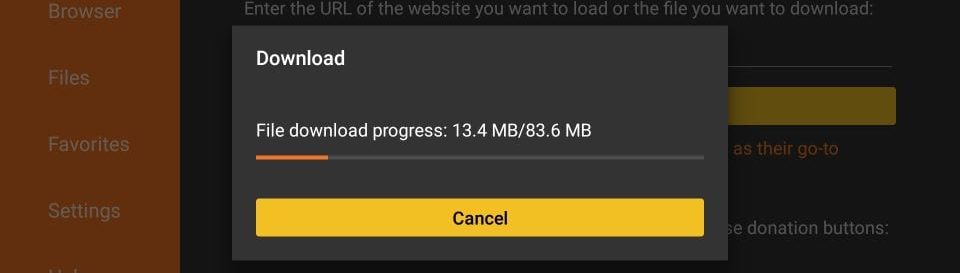
When the download has completed, the Downloader app will run the APK file and the installation will start
Click Install
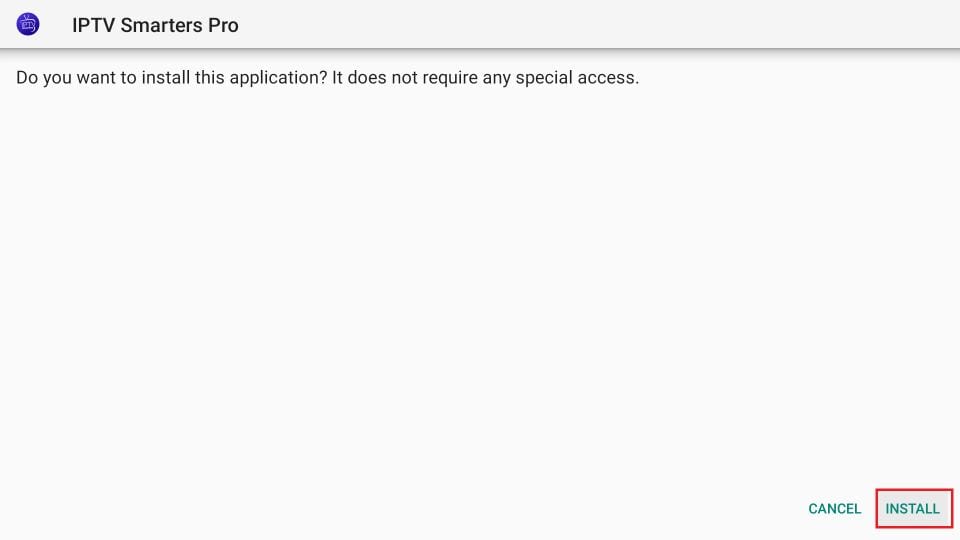
Wait for the installation to finish
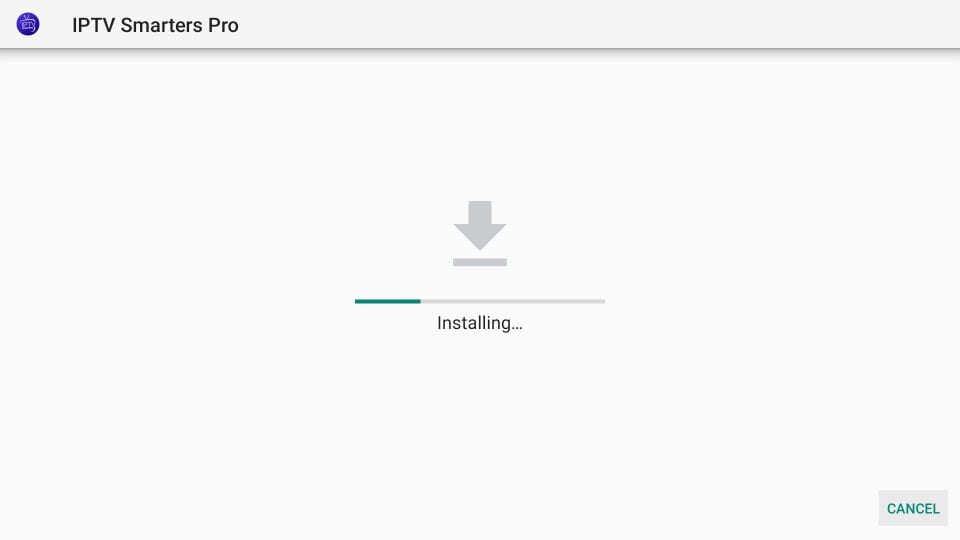
Installation is concluded with the App installed notification
You may now click OPEN
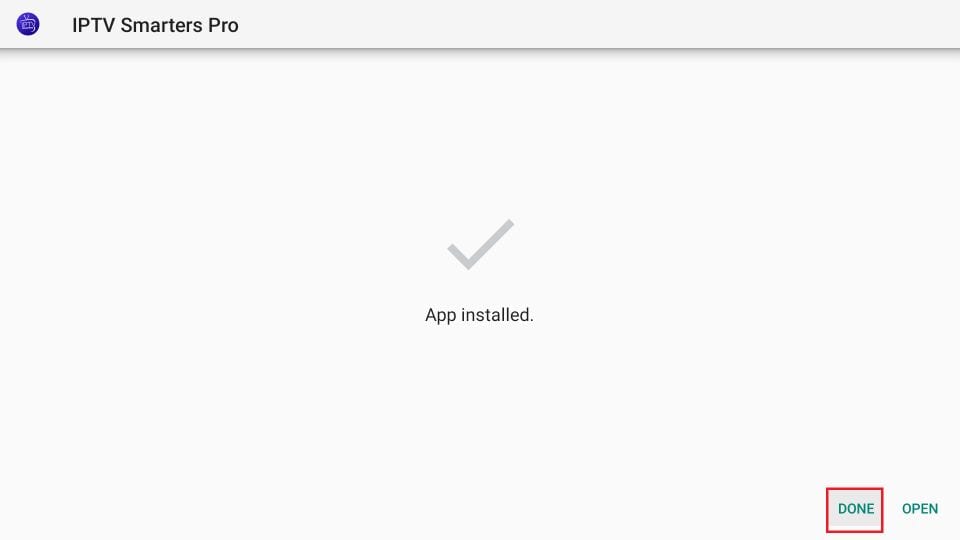
- You will be asked if you want to use the TV or mobile version. Select TV
- Accept terms of use
And choose Load from Xtream Codes API.
Then you will see this
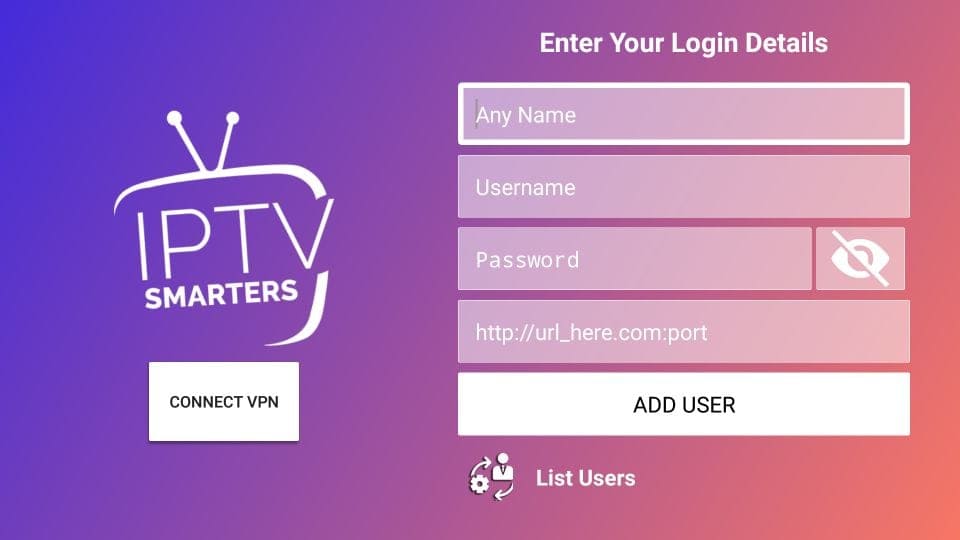
Write the credentials we provided you. And click on add user. Make sure the credentials are entered correctly.
Wait for the User added successfully message to appear.
And you AliTV service is ready to use !
Extra tips on how to access your IPTV Smarters on Firestick:
This section is for the users who want to know how to access IPTV Smarters or other installed apps on FireStick.
On the home screen of FireStick, you will find the Your Apps & Channels section in the second row from where you can access up to 20 installed apps. If you have more than 20 apps, here are some ways to access all of them:
– Go to Settings >> Applications >> Manage Installed Applications >> IPTV Smarters (or any other installed app) >> Launch application
OR
– On your FireStick remote, press and hold the Home key for at least 5 seconds. On the popup window, click Apps
OR
– On the FireStick home screen, click the 3-Dot button in the middle on the right
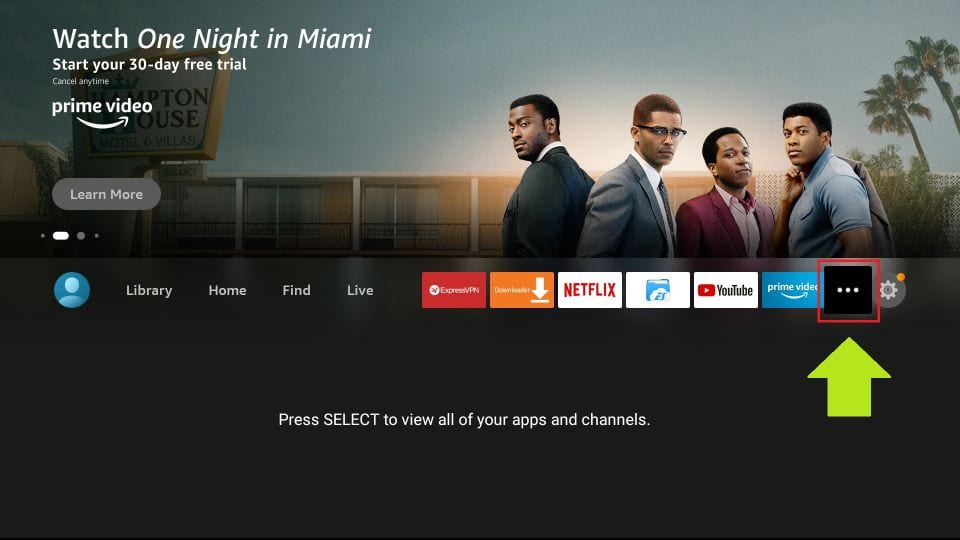
When this list of apps is displayed, scroll down and click IPTV Smarters
If you think you will access IPTV Smarters frequently, move it to the home screen. Press the Menu button on the remote (3-line button). Click Move on the screen in the popup menu on the bottom-right